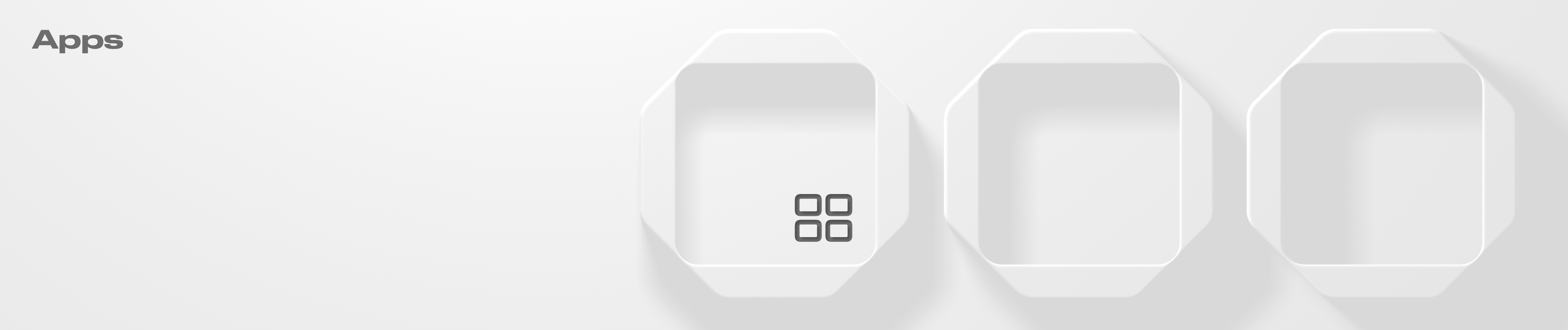Apps
How to use featured Apps with your Squad vault.
Apps section allows users to interact with the featured protocols and dapps directly from their Squad.
Apps are using Squads iframe adapter, allowing to connect to featured protocols with a multisig as one would do with a traditional wallet. Each action within the App triggers a transaction to be approved and executed by the Squad owners.
Currently the following Apps are available to users:
PsyFinance
Solend
Realms

To connect to the App:
Click on the featured App to open it inside your Squad.

2. Click "Select wallet" button, your Squad vault will automatically appear in the selection list.
3. Once the wallet is connected, you can perform actions inside the App. Any action will trigger a transaction that will appear in the "Transactions" tab.

Last updated