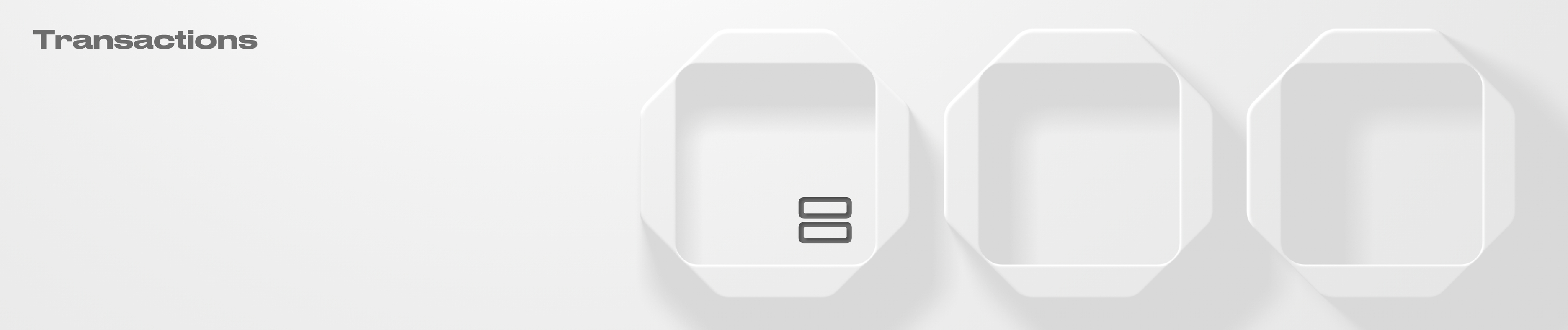Transactions
How to initiate and execute various transaction types within your Squad.
The transaction list displays all the Squad transactions by date. Transactions are an essential part of any multisig and are used to validate every action, impacting Ownership, Vault, or Rules within a Squad.
Deposit and send funds
To deposit funds:
Navigate to the "Vault" section, click on the "DOWN" arrow, and select the asset and amount.
Click the deposit button.

To send funds:
Navigate to the "Vault" section, click on the "UP" arrow, fill in the transaction details, and launch a transaction.
Once the transaction hits the confirmation threshold, it can be executed by any owner of a Squad.
Funds will be transferred upon the execution of the transaction.
Please note that when you create a transaction to send assets to an address that hasn't received this specific token before (for example, sending USDC to a newly created wallet that hasn't had USDC previously), you will pay an additional amount of 0.003 SOL from your personal wallet. This will cover the cost of creating ATA in the destination wallet.

Receive funds
To receive funds:
Click on the "DOWN" arrow in the Squads profile section and open a "Receive" screen.

Sign Transactions
The Squad member who initiates a transaction automatically confirms the transaction and is transferred to the "Transaction" screen.

Transactions also can be signed from the "Transactions" tab by clicking on the expand arrow in the right corner of each transaction.

After the transaction is initiated it needs to meet the confirmation threshold, so the transaction can be executed or canceled. Owners need to confirm or reject the transaction by selecting the relevant option in the "Cast your vote" section.
Execute/Cancel Transactions
Upon reaching the confirmation threshold a transaction will change its state to "Ready for execution". From this state, a transaction can be executed by any owner within a Squad.

Transactions can be executed or canceled both from the detailed and expanded views.

Last updated