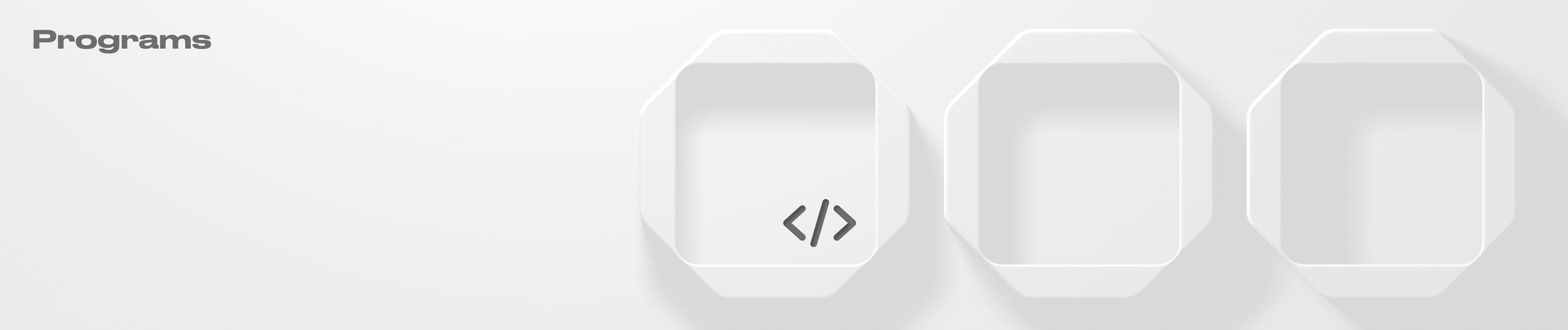Programs
How to create, upgrade, and change the authority of programs within your Squad.
Create and add programs
Create programs
Create and deploy a program using your CLI.
Add programs
Navigate to the "Programs" section within your Squad's vault. Then click on "Add Program".
2. Enter the name and address of the program. Click "Next" and verify the transaction in the wallet pop-up.

3. Set the program’s upgrade authority to the address provided: copy the program authority update code and paste it into your CLI. The CLI code should be run by the current authority. Then click “Verify authority”.

NOTE: If the current authority is managed by a DAO or wallet you may need to set the authority by other means using the provided upgrade authority.
To perform a Safe Authority Transfer (SAT):
Add your CLI wallet to the Squad. Check the Owners and Setting page for more info on members addition.
Click on the "Create SAT" button.
Enter a description (optional) and run a transaction inside your Squad.
Once the transaction meets the confirmation threshold, execute it with your CLI wallet, which you added into your Squad.
Once the transaction is executed, your program authority will be transferred.

Upgrade a program
To upgrade a program:
Deploy your upgrade to the buffer using the command below. (For Rust)
2. Click on the program from the list and then click on the "Add upgrade" button.
3. Insert the details of the upgrade: name, buffer, and spill address, then click "Next" and approve the transaction in the wallet pop-up.

4. Set the authority of the buffer to the provided address by copying a code in your CLI. Then click “Verify authority”.

5. Click on the "Upgrade" button. A transaction will be created, after it meets the confirmation threshold and gets executed, a program upgrade will be deployed.
Remove a program from UI
To do this:
Navigate to the programs list and click on the "Bin" icon next to the program you want to delete.
Insert a description (optional) and launch a transaction.
A program will be deleted upon transaction execution.
This action does not affect the program or the buffer, it will only remove the program from the UI. It will also return the PDA rent (in SOL) of this account to your vault.
Withdraw program upgrade authority
To do this:
Click on the program from the programs list.
Click on the "Change authority" button.
Insert a new program authority address and initiate a transaction.
Program authority will be changed upon transaction execution.