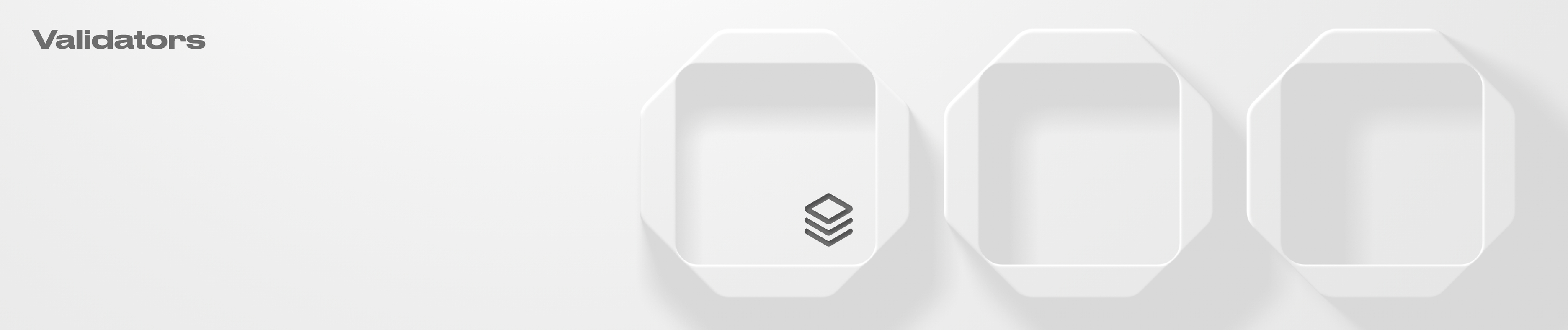Validators
How to manage validators within your Squad.
Adding validators
To transfer validator withdraw authority to a Squad:
Navigate to the "Validators" tab and click on the "+Add Validator" button.

2. Fill out the name and validator ID and click on the "Next" button.

3. Set the validator withdraw authority and click on "Verify Authority". You can also transfer the authority using SAT (Safe Authority Transfer).

To perform a Safe Authority Transfer (SAT):
Add your CLI wallet to the Squad. Check the Owners and Setting page for more info on how to add members.
Click on the "Create SAT" button.
Enter a description (optional) and run a transaction inside your Squad.
Once the transaction meets the confirmation threshold, execute it with your CLI wallet, which you added to your Squad. More on transactions here.
After the transaction is executed, the withdraw authority will be transferred to your Squad.
Managing validators

To change commission:
Navigate to the "Validators" tab and select the validator which you would like to manage.
Click on the "Change commission" button.
Insert the new commission percentage, insert the description (optional) and launch a transaction.
The validator commission will be updated upon transaction execution.
To withdraw rewards:
Navigate to the "Validators" tab and select the validator from which you would like to withdraw rewards.
Click on the "Withdraw Rewards" button.
Insert the description (optional) and click on the "Withdraw" button to launch a transaction.
Your rewards will appear in your Squad vault upon transaction execution.
To change authority:
Navigate to the "Validators" tab and select the validator which authority you would like to change.
Click on the "Change Authority" button.
Insert the new address to which you would like to pass the authority. Insert the description (optional).
Click on the "Initiate a transaction" button and launch a transaction. The authority will be transferred to the newly assigned address upon transaction execution.